- i Movie for YouTubers: Detailed Overview
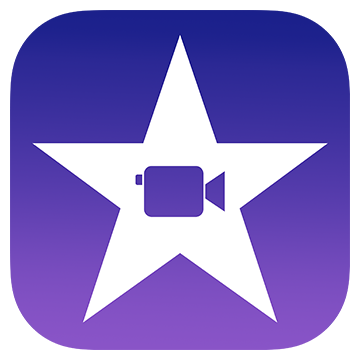
i Movie is Apple's free video editing software designed for macOS and iOS devices. It's a user-friendly tool with essential editing features suitable for beginners and intermediate users. Its intuitive interface makes it an excellent choice for YouTubers who are just starting or who prefer a straightforward editing process.
Best For: Beginners and casual YouTubers using Mac.
Key Features:
- Drag-and-Drop Interface:
- iMovie’s simple drag-and-drop interface allows users to easily import video clips, arrange them on a timeline, and apply edits.
- Built-In Themes and Templates:
- It offers a variety of pre-designed themes and templates that include matching transitions, titles, and music, making it easy to create a cohesive and polished video.
- Basic Editing Tools:
- iMovie provides tools for trimming, splitting, and merging clips, as well as adding transitions, text, and effects. It also supports basic color correction and stabilization to enhance video quality.
- Audio Editing:
- Users can add background music, sound effects, and voiceovers directly within iMovie. It also offers basic audio controls, like volume adjustment and audio fade-ins/outs.
- Green Screen (Chroma Key):
- iMovie includes a green screen tool, allowing YouTubers to replace the background of their video with another image or video clip, a feature often used for more dynamic content.
- 4K Video Support:
- iMovie supports 4K resolution, allowing users to produce high-quality videos, which is ideal for YouTube’s HD and UHD content standards.
- Integration with Apple Ecosystem:
- iMovie integrates seamlessly with other Apple apps like Photos and iTunes, making it easy to add media from your Apple devices directly into your project.
- Pre-made Trailers:
- iMovie offers pre-made trailer templates that allow users to create dynamic, movie-like previews for their videos quickly.
Pros:
- Ease of Use: iMovie’s user-friendly design makes it accessible to beginners, allowing them to create professional-looking videos without needing extensive technical knowledge.
- Free of Charge: iMovie is completely free for macOS and iOS users, providing a robust set of features without any cost.
- High-Quality Output: Despite its simplicity, iMovie is capable of producing high-quality videos, including 4K resolution, which is ideal for YouTube.
- Apple Integration: The software’s seamless integration with the Apple ecosystem enhances workflow efficiency, especially for users already embedded in this environment.
Cons:
- Limited Advanced Features: While great for basic editing, iMovie lacks some of the more advanced features found in professional-grade software, such as advanced color grading, multi-cam editing, and detailed audio mixing.
- Mac-Only Availability: iMovie is only available on macOS and iOS, making it inaccessible to Windows or Linux users.
- Limited Customization: The pre-designed templates and effects, while convenient, offer limited customization, which may restrict more creative projects.
Ideal Use Cases for YouTubers:
iMovie is best suited for the following types of users and use cases:
1. Beginners and Casual YouTubers
- Ease of Use: iMovie is incredibly user-friendly, making it ideal for beginners or those who want to create videos without learning complex software. The drag-and-drop interface, pre-built templates, and straightforward editing tools make it accessible for anyone just starting with video editing.
2. Quick Edits and Short Videos
- Simple and Fast: If you need to produce quick edits or short videos, iMovie is perfect. Its streamlined tools allow you to efficiently cut, trim, and add basic effects to your footage, making it great for creating content like vlogs, tutorials, or social media clips.
3. Apple Ecosystem Users
- Seamless Integration: For those already invested in the Apple ecosystem, iMovie integrates perfectly with other Apple products like iPhones, iPads, and MacBooks. You can easily transfer media from your iOS devices to your Mac and even start a project on your iPhone and finish it on your Mac.
4. Simple Home Videos and Family Projects
- Family-Friendly: iMovie is great for creating family projects, such as vacation videos, school projects, or personal montages. Its pre-made themes, transitions, and music options make it easy to produce polished videos with minimal effort.
5. Cost-Effective Solution
- Free with macOS and iOS: iMovie comes pre-installed on all Apple devices, making it a cost-effective solution for anyone looking to start editing videos without purchasing additional software.
6. Basic Video Projects with High-Quality Output
- High-Quality Output: Despite its simplicity, iMovie allows you to produce high-quality videos, including 4K resolution, making it suitable for YouTubers who want to maintain a professional look without needing advanced editing skills.
Ideal Use Cases:
- Vlogs: Simple, quick-to-edit videos like daily vlogs.
- Tutorials: Basic how-to videos that don’t require complex editing.
- Family Videos: Personal projects, such as vacation montages or family events.
- Social Media Clips: Short, engaging videos for Instagram, Facebook, or TikTok.
- School Projects: Students can easily create presentations or video essays.
Overall, iMovie is best for YouTubers who need an easy-to-use, reliable, and free video editing tool that still delivers quality results, especially if they're part of the Apple ecosystem.
iMovie: Free Version vs. Paid Options
Free Version
- Availability: iMovie is completely free and comes pre-installed on macOS and iOS devices.
- URL: https://apps.apple.com/us/app/imovie/id408981434?mt=12
- Features:
- Basic Editing Tools: Includes timeline-based editing, trimming, and splitting of video clips.
- Transitions and Effects: Offers a variety of built-in transitions, filters, and special effects.
- Titles and Text: Simple tools for adding text overlays and animated titles.
- Audio Editing: Basic audio editing features, including background music and sound effects.
- 4K Support: Allows for editing and exporting videos in 4K resolution.
- Green Screen (Chroma Key): Basic support for green screen effects.
- Templates: Pre-made trailer templates for quick video creation.
- Integration with Apple Ecosystem: Seamlessly integrates with other Apple apps like Photos, iTunes, and GarageBand.
Paid Version
- iMovie does not have a paid version. It is a standalone application provided for free by Apple, with all of its features available at no cost to users.
- Price: 0
2. DaVinci Resolve for YouTubers: Detailed Overview

DaVinci Resolve is a powerful, professional-grade video editing software that is widely used in the film and television industry. However, it's also a fantastic option for YouTubers, offering a range of features catering to beginners and advanced users. Here’s an in-depth look at DaVinci Resolve and its ideal use cases for YouTubers:
Best For Creators focused on color grading and visual effects.
- Key Features of DaVinci Resolve
- Comprehensive Editing Tools:
- Non-Linear Editing: DaVinci Resolve provides a non-linear editing system, allowing you to edit, trim, and arrange your video clips on a timeline with precision.
- Multi-Camera Editing: For YouTubers who use multiple camera angles, DaVinci Resolve makes it easy to synchronize and switch between different shots.
- Cut Page: This is a streamlined editing interface designed for quick edits, making it ideal for YouTubers who need to produce content quickly.
- Advanced Color Grading:
- Color Correction and Grading: DaVinci Resolve is renowned for its color grading tools, allowing YouTubers to achieve cinematic looks. Whether you want to correct colors or create a specific mood, these tools give you complete control.
- LUTs Support: You can use Look-Up Tables (LUTs) to apply pre-designed color profiles, perfect for creating a consistent style across your videos.
- Visual Effects and Motion Graphics:
- Fusion: DaVinci Resolve integrates Fusion, a node-based compositing system for creating complex visual effects, motion graphics, and 3D titles. This is useful for YouTubers who want to add professional-grade VFX to their videos.
- Green Screen (Chroma Key): Easily remove backgrounds and replace them with any image or video, great for YouTubers using virtual sets or creative backdrops.
- Audio Post-Production:
- Fairlight: The Fairlight audio panel provides advanced tools for audio editing and mixing. You can create, edit, and enhance your soundtracks with precision, making sure your audio quality matches the high standards of your visuals.
- Collaboration Tools:
- Multi-User Collaboration: If you’re working with a team, DaVinci Resolve allows multiple users to collaborate on the same project simultaneously. This feature is particularly useful for YouTubers who work with editors, sound designers, or colorists.
- Export Options:
- Optimized for YouTube: DaVinci Resolve offers export settings optimized for YouTube, ensuring that your videos are rendered in the best possible quality for the platform.
- Customizable Export: You have full control over resolution, format, and bitrate, enabling you to fine-tune your video exports to match your specific needs.
- Ideal Use Cases for YouTubers
- Professional-Quality Videos:
- If you’re a YouTuber who wants to create high-quality content that stands out, DaVinci Resolve is ideal. Its advanced color grading, visual effects, and audio tools allow you to produce videos that look and sound professional, even if you’re working with relatively simple footage.
- Creative Projects:
- For YouTubers who focus on creative content, such as music videos, short films, or cinematic vlogs, DaVinci Resolve offers the tools you need to push the boundaries of your creativity. The Fusion panel is particularly useful for adding unique visual effects and animations.
- Long-Form Content:
- If you produce long-form content like documentaries, educational videos, or in-depth tutorials, DaVinci Resolve’s powerful organizational tools and multi-cam editing capabilities help you manage and edit large amounts of footage efficiently.
- Collaborative Projects:
- YouTubers who work as part of a team will benefit from DaVinci Resolve’s collaboration features. Whether you’re working with other creators, editors, or a production team, you can all work on the same project without having to constantly transfer files.
- High Production Value Channels:
- Channels that require consistent, high production values—such as tech reviews, product commercials, or fashion lookbooks—can take advantage of DaVinci Resolve’s ability to deliver polished, visually stunning videos that resonate with audiences.
- Pros and Cons for YouTubers
Pros:
- Professional-Grade Tools: Offers a full suite of tools for editing, color grading, VFX, and audio, making it a one-stop solution for YouTube content creation.
- Free Version Available: The free version of DaVinci Resolve is extremely powerful, with many of the same features as the paid Studio version.
- Cross-Platform: Available on macOS, Windows, and Linux, providing flexibility in your choice of hardware.
- Scalability: Suitable for beginners through to professional YouTubers as they grow and require more advanced features.
Cons:
- Steep Learning Curve: The vast array of features can be overwhelming for beginners, and it takes time to master the software.
- Resource-Intensive: Requires a powerful computer, especially when working with high-resolution footage or complex VFX.
- Complex Interface: The interface, while powerful, can be daunting and less intuitive compared to simpler editing software.
DaVinci Resolve is ideal for YouTubers who are serious about their video content and are willing to invest time in learning the software. Whether you’re looking to enhance your production quality or need a versatile tool that can grow with your channel, DaVinci Resolve offers the capabilities to elevate your YouTube content to a professional level.
- DaVinci Resolve offers both a free version and a paid version (DaVinci Resolve Studio). Here’s a breakdown of the features available in each:
Free Version:
- Ideal for most personal and professional video editing needs.
- Includes robust color grading, audio editing, and basic VFX tools.
- Limited to standard export options and lacks some advanced features and collaboration tools.
Paid Version (Studio):
- Adds advanced features for professional-grade video production.
- Includes HDR grading, advanced VFX, additional audio tools, and enhanced collaboration.
- Ideal for high-end projects requiring more sophisticated tools and features.
Purchasing URL: https://www.blackmagicdesign.com/products/davinciresolve
The free version of DaVinci Resolve is quite powerful and sufficient for many YouTubers, while the Studio version offers advanced capabilities for those needing more professional tools and features.
DaVinci Resolve Studio is priced at approximately $295 for a one-time purchase. This includes a perpetual license, meaning you pay once and receive updates for that software version, though major new versions may require additional purchases.
Pricing Details for DaVinci Resolve Studio
- Cost: ~ $295
- Type: Perpetual License (one-time purchase)
- Includes:
- All advanced features are not available in the free version.
- Access to future updates within the same major version.
- Priority customer support.
3. Adobe Premiere Rush for YouTubers: Detailed Overview

Adobe Premiere Rush is a streamlined, cross-platform video editing software designed for fast and easy content creation. It’s part of the Adobe Creative Cloud suite and is particularly geared toward creators who need to produce videos quickly, whether they’re on the go or at their desk. Here's a detailed overview of Adobe Premiere Rush and its ideal use cases for YouTubers:
Best For: Professional YouTubers and content creators.
Key Features of Adobe Premiere Rush
1. Cross-Platform Editing:
- Mobile and Desktop: Premiere Rush is available on both mobile (iOS and Android) and desktop (Windows and macOS), allowing you to start editing on one device and continue on another seamlessly.
- Cloud Syncing: Projects are automatically synced across devices via the cloud, making it easy to switch between your smartphone, tablet, and computer.
2. Intuitive Interface:
- Drag-and-Drop Editing: The interface is simple and intuitive, featuring drag-and-drop functionality for adding clips, transitions, and effects.
- Streamlined Workflow: Designed with beginners in mind, the workflow is straightforward, making it easy to trim, split, and rearrange clips.
3. Built-In Templates and Presets:
- Templates: Premiere Rush includes pre-made templates for titles, transitions, and overlays, helping you quickly create polished videos.
- Color Presets: Apply preset color filters to achieve the desired look with just a few clicks, useful for maintaining a consistent aesthetic across your videos.
4. Audio Features:
- Auto-Ducking: Premiere Rush includes auto-ducking for background music, which automatically lowers the volume of music when dialogue is detected, ensuring clear audio.
- Built-In Soundtracks: Access a library of royalty-free music and sound effects directly within the app.
5. Social Media Optimization:
- Export Presets: Export settings optimized for YouTube, Instagram, Facebook, and other social media platforms, ensuring your videos look great no matter where you post them.
- Direct Sharing: You can directly upload your videos to YouTube and other social media platforms from within the app.
6. Simple Motion Graphics:
- Motion Graphics Templates: Access customizable motion graphics templates to enhance your videos with professional-looking titles and animations.
- Adobe Fonts: Use a variety of fonts from Adobe’s extensive library to customize your text and titles.
7. Integration with Adobe Creative Cloud:
- Photoshop and After Effects: Easily import assets from Photoshop and After Effects for more advanced editing and compositing if needed.
- Creative Cloud Libraries: Access your Adobe Creative Cloud Libraries directly in Premiere Rush, allowing you to use assets like logos, images, and color schemes in your videos.
Ideal Use Cases for YouTubers
1. Vloggers and Daily Content Creators:
- Quick Turnaround: Premiere Rush is perfect for vloggers and content creators who need to produce and upload videos quickly. Its mobile editing capabilities make it easy to edit on the go, ideal for travel vloggers or those documenting daily activities.
2. Social Media Influencers:
- Social Media Focus: With its export presets for various social media platforms, Premiere Rush is great for influencers who create content for YouTube, Instagram, TikTok, and other platforms.
3. Beginner YouTubers:
- Ease of Use: The intuitive interface and guided workflows make Premiere Rush an excellent choice for beginners who are new to video editing but want to create professional-looking content.
4. Creators with Simple Editing Needs:
- Basic Edits: If your content involves straightforward cuts, transitions, and simple effects, Premiere Rush provides all the tools you need without the complexity of more advanced software.
5. On-the-Go Editing:
- Mobile Editing: For YouTubers who need to edit videos while traveling or away from their computer, Premiere Rush’s mobile app is a valuable tool, offering nearly the same functionality as the desktop version.
Pros and Cons for YouTubers
Pros:
- User-Friendly: Simple, intuitive interface suitable for beginners and those with basic editing needs.
- Cross-Platform: Edit across multiple devices with seamless cloud syncing.
- Quick Social Media Integration: Optimized export presets and direct uploading to YouTube and other platforms.
- Part of Adobe Ecosystem: Integrates well with other Adobe Creative Cloud apps for more advanced editing when needed.
Cons:
- Limited Advanced Features: Compared to Adobe Premiere Pro, Premiere Rush lacks advanced editing tools and features, making it less suitable for complex projects.
- Subscription Model: Requires an Adobe Creative Cloud subscription, which can be expensive for users who only need basic editing tools.
- Performance on Mobile: While powerful, mobile devices may struggle with larger projects or higher-resolution footage.
Pricing
- Free Version: Adobe Premiere Rush offers a free version with limited exports (three projects) and some basic features.
- Paid Subscription:
- Premiere Rush Plan: $9.99/month (includes unlimited exports, 100GB of cloud storage, and access to all features).
- Creative Cloud All Apps Plan: $54.99/month (includes access to all Adobe apps, including Premiere Pro, After Effects, and more).
- Purchasing Link: https://www.adobe.com/products/premiere-rush.html
Summary
Adobe Premiere Rush is ideal for YouTubers who need a quick, easy-to-use video editing solution that works across multiple devices. It’s particularly well-suited for vloggers, social media influencers, and beginners who want to create professional-looking content without the complexity of more advanced software. Its integration with Adobe Creative Cloud makes it a versatile tool that can grow with your needs, especially if you decide to move on to more complex projects with Adobe Premiere Pro.
4. Final Cut Pro for YouTubers: Detailed Overview
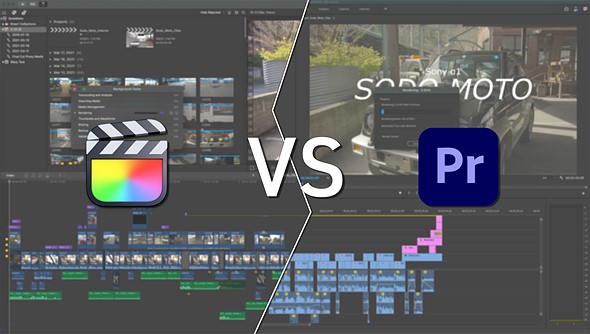
Final Cut Pro is one of the most popular video editing software options for YouTubers, especially those who use macOS. Developed by Apple, this professional-grade software is known for its powerful features, smooth performance, and user-friendly interface. Here’s a detailed look at why Final Cut Pro is a strong choice for YouTube content creators:
Best For: Mac users seeking professional-grade editing.
Key Features of Final Cut Pro
- Magnetic Timeline:
- User-Friendly Editing: The Magnetic Timeline in Final Cut Pro is designed to make editing faster and more intuitive. Clips automatically snap into place, preventing gaps and sync issues. This feature is particularly helpful for YouTubers who need to make quick edits and ensure a smooth workflow.
- Clip Connections: Easily attach B-roll, sound effects, and music to specific clips, which stay together when you move them around.
- Multicam Editing:
- Multi-Angle Footage: For YouTubers who film with multiple cameras, Final Cut Pro offers advanced multicam editing. You can sync up to 64 angles of video and photos, and switch between angles with a single click.
- Real-Time Adjustments: Change angles and apply effects to all angles simultaneously, streamlining the editing process for multi-camera shoots.
- Advanced Color Grading:
- Professional Color Tools: Final Cut Pro includes advanced color grading tools, such as color wheels, curves, and keyframe adjustments. These tools allow YouTubers to achieve a polished, cinematic look for their videos.
- HDR Support: Final Cut Pro supports HDR (High Dynamic Range) content, allowing for richer colors and greater contrast in your videos, which is ideal for channels focusing on travel, lifestyle, or product reviews.
- Motion Graphics and Titles:
- Integrated with Apple Motion: Final Cut Pro works seamlessly with Apple Motion, allowing YouTubers to create custom titles, transitions, and effects. This is great for branding your channel or creating unique visual elements that stand out.
- Built-In Effects and Templates: The software comes with a wide range of pre-made effects, titles, and transitions that can be easily customized, saving time while maintaining a professional look.
- 360° Video Editing:
- VR Content Creation: For YouTubers exploring virtual reality or 360-degree videos, Final Cut Pro offers comprehensive tools to edit, view, and export 360° footage. You can add 360° titles, effects, and correct orientation in post-production.
- High-Performance Rendering:
- Optimized for macOS: Final Cut Pro is designed to take full advantage of macOS and Apple hardware, especially on the latest Apple Silicon Macs. This results in faster rendering times, smoother playback, and the ability to handle complex projects with ease.
- Background Rendering: The software supports background rendering, allowing you to continue editing while your project renders, improving workflow efficiency.
- Exporting and Sharing:
- Optimized for YouTube: Final Cut Pro has export presets specifically designed for YouTube, ensuring your videos are encoded in the best format and resolution for the platform. This streamlines the process of uploading videos directly to your channel.
- Customizable Output: You can also customize export settings, including resolution, bitrate, and format, to meet your specific needs, whether you’re creating 4K videos, cinematic content, or quick social media clips.
Ideal Use Cases for YouTubers
- Vlogging and Daily Content:
- Quick Edits with High Quality: Final Cut Pro’s Magnetic Timeline and background rendering make it perfect for daily vloggers who need to produce content quickly without sacrificing quality. The built-in effects and transitions help maintain a consistent style across videos.
- Cinematic and High-Quality Content:
- Professional Look: Channels focused on travel, lifestyle, or filmmaking can leverage Final Cut Pro’s advanced color grading and motion graphics to create visually stunning content. The software’s ability to handle 4K and HDR content ensures that your videos look crisp and professional.
- Multi-Camera Productions:
- Seamless Multicam Editing: For tech reviews, interviews, or any content that involves multiple camera angles, Final Cut Pro’s multicam editing features make it easy to switch between angles and synchronize footage, ensuring a smooth and polished final product.
- Branded and Custom Content:
- Custom Graphics and Titles: YouTubers looking to create a strong brand identity can benefit from Final Cut Pro’s integration with Apple Motion. Custom titles, animations, and graphics can help your videos stand out and reinforce your channel’s brand.
- Advanced Effects and Creative Projects:
- Complex Visuals: For YouTubers interested in creating more complex visual effects or exploring 360° video, Final Cut Pro offers the necessary tools. Its flexibility allows you to experiment with creative ideas and produce content that pushes the boundaries of traditional video editing.
Pros and Cons for YouTubers
Pros:
- Powerful Editing Tools: Final Cut Pro offers a comprehensive set of features that can handle anything from simple edits to complex, multi-camera productions.
- Optimized for Mac: It runs exceptionally well on macOS, especially on newer Apple Silicon Macs, ensuring smooth performance even with demanding projects.
- One-Time Purchase: Unlike many other professional editing tools, Final Cut Pro is a one-time purchase, making it cost-effective for long-term use.
- Professional Quality: The software provides the tools needed to produce high-quality, professional-grade content, which can help YouTubers elevate their channel’s production value.
Cons:
- Mac-Only: Final Cut Pro is only available on macOS, which limits its accessibility to Windows users.
- Steeper Learning Curve for Beginners: While easier to use than some other professional editing software, Final Cut Pro can still be challenging for those new to video editing.
- Higher Upfront Cost: The $299.99 price tag may be a barrier for new YouTubers, although it’s a one-time purchase.
Final Cut Pro is a professional video editing software developed by Apple, exclusively for macOS. Unlike DaVinci Resolve, which offers both free and paid versions, Final Cut Pro only comes as a paid version.
Final Cut Pro: Overview
- Platform: macOS
- Developer: Apple Inc.
- Price: $299.99 (one-time purchase)
- Purchasing Link:https://www.apple.com/final-cut-pro
Free Version of Final Cut Pro
Final Cut Pro does not have a free version, but Apple offers a 90-day free trial. During this period, you can access all the features of the software without any limitations, giving you a chance to fully evaluate its capabilities before making a purchase.
Why Choose Final Cut Pro?
- One-Time Payment: Unlike subscription-based models (like Adobe Premiere Pro), Final Cut Pro requires a one-time payment, making it a cost-effective solution for long-term use.
- Performance: Optimized for Mac hardware, offering fast rendering and smooth playback, especially on Apple Silicon Macs.
- Ease of Use: Although professional-grade, Final Cut Pro’s interface is relatively intuitive, making it accessible to both intermediate and advanced users.
- Professional Features: Final Cut Pro provides a range of advanced tools and features, suitable for professional video editors as well as YouTubers looking to elevate their content.
Conclusion
Final Cut Pro is an excellent choice for YouTubers looking to take their content to the next level. Whether you’re a vlogger, filmmaker, or creative content creator, the software’s robust set of tools and seamless macOS integration make it a powerful and efficient option. While it requires a bit of an investment, its professional-grade features and one-time purchase model make it a valuable asset for long-term content creation.
5. Filmora for YouTubers: Detailed Overview

Filmora is a user-friendly video editing software developed by Wondershare. It’s particularly popular among YouTubers and content creators due to its intuitive interface, robust feature set, and affordability. Filmora is designed to be accessible to beginners while offering enough advanced features to satisfy more experienced users.
Best For: Beginner to intermediate YouTubers looking for an affordable option.
Key Features of Filmora
- Intuitive Interface:
- Drag-and-Drop Functionality: Filmora’s interface is simple and intuitive, allowing users to drag and drop video clips, transitions, effects, and audio files directly into the timeline.
- Easy Navigation: The layout is clean and easy to navigate, making it ideal for users who are new to video editing.
- Wide Range of Effects and Filters:
- Built-in Effects and Filters: Filmora comes with a large library of filters, overlays, transitions, and animated elements that can be applied to videos with just a few clicks.
- Advanced Effects: Features like green screen (chroma key), split-screen, and motion tracking are also available for more creative projects.
- Audio Tools:
- Audio Equalizer: Allows users to fine-tune audio levels and adjust the sound to fit the mood of their videos.
- Background Noise Removal: This feature helps clean up audio tracks by reducing unwanted background noise, which is particularly useful for vloggers and content creators working in less-than-ideal recording environments.
- Titles and Text:
- Customizable Titles: Filmora offers a variety of fully customizable title templates, enabling YouTubers to add professional-looking text overlays, lower thirds, and credits to their videos.
- 3D Titles: Advanced users can create and animate 3D titles directly within the software.
- Support for High-Resolution Editing:
- 4K Support: Filmora supports 4K video editing, ensuring that YouTubers can produce high-quality content for their audiences.
- GIF Support: You can import, edit, and export GIFs, which is great for creating short, looping animations or adding fun elements to your videos.
- Easy Export and Sharing:
- Direct Upload to YouTube: Filmora allows you to upload videos directly to YouTube, saving time and simplifying the workflow.
- Multiple Formats: Export your videos in various formats, including MP4, MOV, and AVI, with options for adjusting resolution, frame rate, and bitrate.
- Cross-Platform Compatibility:
- Windows and macOS: Filmora is available on both Windows and macOS, providing flexibility for users across different platforms.
Ideal Use Cases for YouTubers
- Vloggers and Content Creators:
- Filmora’s user-friendly interface and quick editing tools make it an excellent choice for vloggers who need to produce content regularly and efficiently. The built-in effects, transitions, and title templates allow for quick production without sacrificing quality.
- Educational and How-To Videos:
- The ability to add clear, customizable text overlays, annotations, and screen recordings makes Filmora suitable for educational content creators. The software’s ease of use allows for fast editing, which is essential when producing tutorial-style videos.
- Creative and Entertainment Channels:
- YouTubers focusing on creative content, such as short films, music videos, or travel diaries, will appreciate Filmora’s advanced features like green screen, motion tracking, and split-screen. These tools enable the creation of engaging, visually appealing videos with minimal effort.
- Gaming Channels:
- Gamers can take advantage of Filmora’s screen recording feature to capture gameplay footage. The software’s effects and transitions can enhance gaming videos, while audio tools help to ensure clear commentary and background music.
- Beginner YouTubers:
- For those just starting on YouTube, Filmora offers an approachable entry point into video editing. Its balance of simplicity and feature depth means new users can quickly produce polished videos without feeling overwhelmed by advanced features.
Pros and Cons for YouTubers
Pros:
- User-Friendly: Easy to learn and use, making it ideal for beginners and those who want to edit quickly.
- Affordable: Offers a good range of features at a lower price point compared to other professional editing software.
- Rich Effects Library: Comes with a large collection of built-in effects, filters, and transitions that are easy to apply.
- Direct Upload: Simplifies the process of sharing content on YouTube and other social media platforms.
Cons:
- Limited Advanced Features: While Filmora has many features, it lacks some of the more advanced tools found in higher-end software like Final Cut Pro or DaVinci Resolve.
- Watermark on Free Version: The free version adds a watermark to exported videos, which can only be removed by purchasing a license.
- Performance: This can be resource-intensive, leading to slower performance on older or less powerful computers, especially when handling 4K footage.
Pricing
- Filmora Subscription:
- Annual Plan: $49.99/year
- Lifetime Plan: $79.99 (one-time purchase)
- Filmora Free Version:
- The free version is fully functional but adds a watermark to exported videos.
- Purchasing Link: https://filmora.wondershare.com/store/buy-filmora-video-editor.html
Conclusion
Filmora is a versatile and accessible video editing software that caters well to YouTubers of all levels. Its balance of ease of use, creative features, and affordability makes it particularly appealing to beginners and intermediate users who want to produce high-quality videos without the steep learning curve associated with more complex software. Whether you’re creating vlogs, tutorials, or creative content, Filmora provides the tools you need to bring your ideas to life on YouTube.



